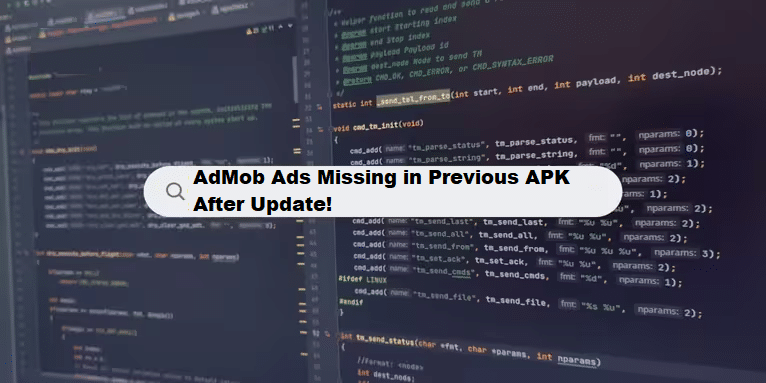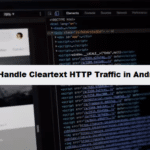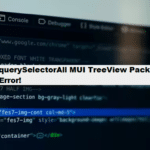If AdMob ads are not showing in your previous APK release after updating to a new version in Android Studio, here are some targeted steps to troubleshoot the issue:
1. Check AdMob Account Status
- Active Account: Ensure your AdMob account is active and not suspended.
- Ad Unit Status: Verify that the ad units you are using are enabled and not marked as inactive.
2. Confirm AdMob App ID and Ad Unit IDs
- Correct Initialization: Double-check that you’re using the correct AdMob App ID in your application’s manifest file.
- Ad Unit IDs: Ensure you’re using the correct ad unit IDs in your code.
3. Update Your Code
- Initialization: Make sure you’re initializing the AdMob SDK properly in your
Applicationclass or main activity:
#java
MobileAds.initialize(this, initializationStatus -> {});Ad Request: Review your ad request code. Ensure it follows the recommended format:
#java
AdRequest adRequest = new AdRequest.Builder().build();4. Test Ads
- Use test ads to verify that the integration works:
#java
AdView adView = findViewById(R.id.adView);
AdRequest adRequest = new AdRequest.Builder().build();
adView.loadAd(adRequest);5. Logcat Debugging
- Check for any error messages related to AdMob in the Logcat output. Look for messages that indicate issues with loading ads.
6. Versioning and Compatibility
- Gradle Dependencies: Ensure your build.gradle file has the latest AdMob dependencies:
#gradle #android-studio-library
implementation 'com.google.android.gms:play-services-ads:latest_version'- Android SDK Compatibility: Verify that your app’s target SDK is compatible with the version of the AdMob SDK you’re using.
7. Network Connectivity
- Test the app on a device with a stable internet connection. Ads won’t load if the device is offline.
8. Cache Issues
- Uninstall the previous version of the app and reinstall the new version to clear any cached data that may be causing issues.
9. Policy Compliance
- Review your app for compliance with AdMob policies. Non-compliance can lead to restrictions on ad serving.
10. Monitor Ad Serving
- Use the AdMob dashboard to monitor if ads are being requested and served. This can give insights into whether the issue lies with the app or the ad serving itself.
If you continue to have issues, consider reaching out to AdMob support or checking community forums for similar cases.
Best Practices for Implementing Coding Filters!
To get the most out of coding filters, it’s essential to follow best practices when implementing them. This includes writing reusable filter functions, keeping logic modular, and ensuring that filters are applied consistently throughout your codebase. These practices improve code quality and make it easier to scale and maintain.