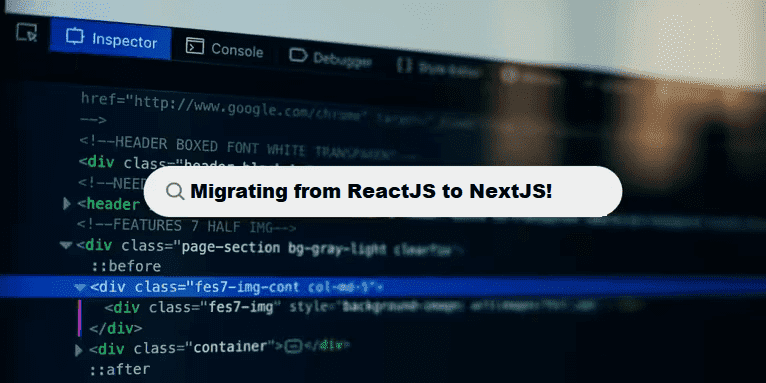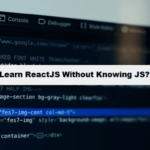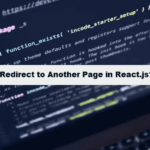Migrating from ReactJS to NextJS is a common task when you want to add server-side rendering (SSR), static site generation (SSG), or enhanced routing to your React application. NextJS is built on top of ReactJS, so the migration is generally smooth, but there are key changes you’ll need to implement. Here’s a guide on how to migrate your project from ReactJS to NextJS:
1. Set Up NextJS Project
First, create a new NextJS project. You can do this by running the following command:
#bash
npx create-next-app@latest your-nextjs-app
cd your-nextjs-app
This will create a basic NextJS application that includes features like file-based routing, server-side rendering, and automatic code splitting.
2. Move Your React Components
In ReactJS, your components are typically stored in the src folder. In NextJS, the components can remain largely the same, but you’ll need to move your component files to the appropriate directory:
- Pages: NextJS uses a file-based routing system. Any component that should be rendered as a page must be placed inside the
pagesdirectory.- For example, if you have a
Home.jsfile in ReactJS, you would move it topages/index.jsin NextJS. - NextJS will automatically render this as the homepage.
- For example, if you have a
#reactjs
// src/components/Home.js
const Home = () => {
return <div>Welcome to React!</div>;
};
export default Home;
NextJS migration:
#nextjs
// pages/index.js
const Home = () => {
return <div>Welcome to NextJS!</div>;
};
export default Home;
- Components Folder: You can still have a
componentsdirectory for reusable UI elements like buttons, headers, etc. However, unlike React, there is noApp.jsin NextJS; routing is managed automatically via thepagesdirectory.
3. Adjust Routing
In ReactJS, you would use React Router or another routing library to manage navigation. In NextJS, routing is file-based, meaning that the structure of your pages directory dictates the routes.
For example:
pages/about.jswill automatically route to/about.- Dynamic routes can be created by using square brackets (
[ ]) in the file name, such aspages/post/[id].jsfor dynamic routes like/post/1,/post/2, etc.
4. Implement SSR and SSG (Optional)
One of the key reasons to migrate to NextJS is to take advantage of Server-Side Rendering (SSR) or Static Site Generation (SSG).
- Static Site Generation (SSG): If your data doesn’t change often, you can use
getStaticPropsto fetch data at build time.Example:
#js
// pages/index.js
export async function getStaticProps() {
const res = await fetch('https://api.example.com/data');
const data = await res.json();
return { props: { data } };
}
const Home = ({ data }) => {
return <div>{data}</div>;
};
export default Home;
Server-Side Rendering (SSR): If your data changes frequently and needs to be fetched on each request, you can use getServerSideProps.
Example:
#js
// pages/index.js
export async function getServerSideProps() {
const res = await fetch('https://api.example.com/data');
const data = await res.json();
return { props: { data } };
}
const Home = ({ data }) => {
return <div>{data}</div>;
};
export default Home;
5. Update Environment Variables
NextJS uses .env.local, .env.development, and .env.production for environment variables. If you have environment variables in your React app (typically found in .env), move them to .env.local in your NextJS project.
6. Modify API Calls
If your React app has API calls, in NextJS, you can create API routes inside the pages/api directory. This allows you to handle server-side logic directly in your application, simplifying server-side operations without needing a separate backend.
For example, you can create pages/api/data.js:
#js
// pages/api/data.js
export default async function handler(req, res) {
const data = await fetch('https://api.example.com/data');
const json = await data.json();
res.status(200).json(json);
}
You can then call this API route from your frontend using fetch('/api/data').
7. Update Assets and Static Files
NextJS handles static assets differently than ReactJS:
- Place all static files (like images, fonts, etc.) in the
publicdirectory. - Files in the
publicfolder can be referenced using a relative path. For example:
#jsx
<img src="https://codingfilters.com/images/my-image.jpg" alt="Example Image" />
8. Handling Custom App and Layout
In ReactJS, you usually have an App.js file for global states or common layouts. In NextJS, you can create a _app.js file in the pages directory to handle global layouts or shared state logic.
Example:
#jsx
// pages/_app.js
import '../styles/globals.css';
function MyApp({ Component, pageProps }) {
return (
<div>
<header>My App Header</header>
<Component {...pageProps} />
</div>
);
}
export default MyApp;
9. Test the Migration
Once you have made the necessary changes, run the following command to start the NextJS development server:
#bash
npm run dev
This will start the development server, and you can test the migration by visiting http://localhost:3000.
10. Deploy
Finally, when you’re ready, you can deploy your NextJS app to platforms like Vercel, Netlify, or any other server supporting NextJS.
Additional Considerations:
- Code Splitting and Optimization: NextJS automatically optimizes your app by splitting your JavaScript code into smaller chunks, improving load times.
- SEO: NextJS has built-in support for SEO optimization with server-side rendering and custom
<head>management usingnext/head. - File-based Routing: You’ll need to adjust your routes based on the file structure rather than using React Router.
Best Practices for Implementing Coding Filters!
To get the most out of coding filters, it’s essential to follow best practices when implementing them. This includes writing reusable filter functions, keeping logic modular, and ensuring that filters are applied consistently throughout your codebase. These practices improve code quality and make it easier to scale and maintain.