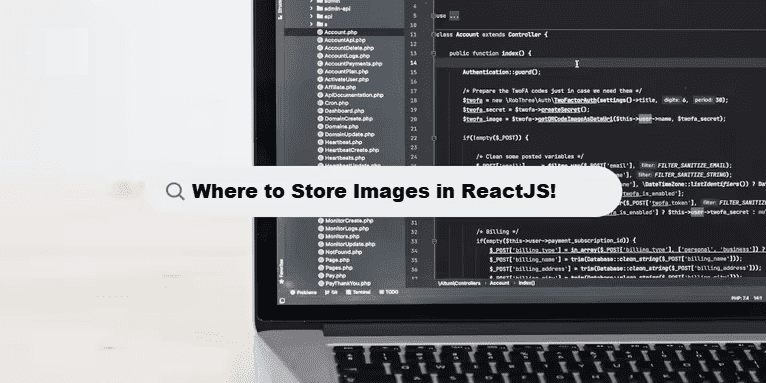In ReactJS, you can put images in various locations depending on your project structure and how you want to access them. Below are some common ways to organize and reference images in a React project:
1. Public Folder
The public folder is the most straightforward way to store static assets like images. Any file in this folder can be accessed by a relative URL from anywhere in your React application.
- Location:
public/directory - How to Use:
- Place your images in the
publicfolder (e.g.,public/images). - Reference the image using an absolute path relative to the
publicfolder.
- Place your images in the
#jsx
// Assuming the image is placed in the public/images folder
<img src="https://codingfilters.com/images/myImage.jpg" alt="Description" />Pros:
- Easy to access and doesn’t require importing.
- Good for static assets that don’t change frequently.
Cons:
- Not processed by Webpack, so it’s not part of the build optimization (like image compression or hash-based file naming).
2. Src Folder (Inside JavaScript/Component Files)
If you want your images to be part of the build process (i.e., handled by Webpack for optimization, hash naming, etc.), you can store them inside the src folder and import them into your components.
- Location: Inside
src/or any subfolder (e.g.,src/assets/images/). - How to Use:
- Place your images in a folder inside
src(e.g.,src/assets/images/). - Import the image in your component file and use it.
- Place your images in a folder inside
#jsx
import myImage from './assets/images/myImage.jpg';
const MyComponent = () => {
return <img src={myImage} alt="Description" />;
};
Pros:
- Webpack optimizes the images, including hashing for cache busting.
- More suitable for images that change or are specific to the component (i.e., dynamic).
Cons:
- Requires importing each image in every file you use it.
3. Dynamic Imports for Large Images
If you’re working with a large set of images or need to load them dynamically (e.g., based on user actions or other conditions), you might prefer using dynamic imports or using an image CDN.
- How to Use:
#jsx
import { useState } from 'react';
const DynamicImageComponent = () => {
const [image, setImage] = useState(null);
const loadImage = () => {
import('./assets/images/dynamicImage.jpg').then((image) => {
setImage(image.default);
});
};
return (
<div>
<button onClick={loadImage}>Load Image</button>
{image && <img src={image} alt="Dynamic" />}
</div>
);
};
4. Using a CDN
If you have a large number of images or want to use images hosted on an external server (like a CDN), you can reference them directly by their URL.
- How to Use:
#jsx
const ImageFromCDN = () => {
return <img src="https://example-cdn.com/myImage.jpg" alt="Description" />;
};
Pros:
- Reduces your app’s bundle size and load time.
- Images are managed outside of your project.
Cons:
- Dependent on an external service (can result in slowdowns if the CDN goes down or is slow).
Note:
- Public Folder: Good for static images that don’t need Webpack optimization (use
public/images/myImage.jpg). - Src Folder: Best for images that need to be processed by Webpack (use
import myImage from './assets/images/myImage.jpg'). - CDN: For large-scale apps where you don’t want to serve images from your own server (use
src="https://cdn.example.com/image.jpg").
In general, for most React applications, it’s best to store images inside the src folder for Webpack optimization, especially if the images are part of your component’s assets. However, for truly static files or assets that are not critical for Webpack bundling, using the public folder works well.
Improving Data Management with Coding Filters!
For developers dealing with large datasets, coding filters provide an effective way to manage data more efficiently. By applying filters to sort, validate, or transform data, developers can ensure that only the necessary data is processed, making applications faster and easier to maintain.