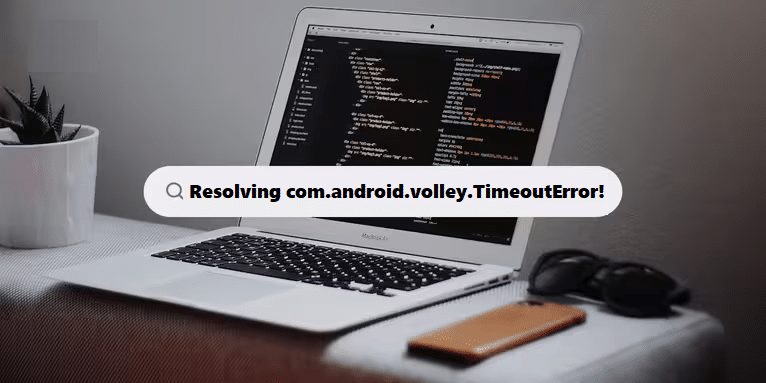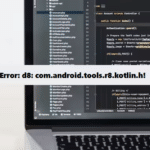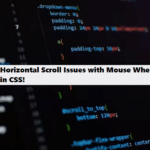The TimeoutError in Volley indicates that a network request took too long to complete. Here are several steps you can take to troubleshoot and resolve this issue:
1. Check Network Connectivity
- Ensure that the device or emulator has an active internet connection. Test the connection by accessing a website in the browser.
2. Increase Timeout Settings
- You can increase the timeout settings for your Volley request. By default, the timeout might be too short for certain network conditions:
#java #androidstudio
RequestQueue requestQueue = Volley.newRequestQueue(context);
int timeout = 30000; // 30 seconds
RetryPolicy policy = new DefaultRetryPolicy(timeout, DefaultRetryPolicy.DEFAULT_MAX_RETRIES, DefaultRetryPolicy.DEFAULT_BACKOFF_MULT);
request.setRetryPolicy(policy);3. Check Server Response Time
- If the server is slow to respond, this could cause timeouts. Monitor server performance and ensure it’s optimized for response times.
4. Use Debugging Tools
- Utilize tools like Postman or curl to test the endpoint directly. This helps determine if the issue is with the server or your app.
5. Inspect Network Logs
- Use Android’s Logcat to check logs for any additional information or exceptions that might provide context around the timeout error.
6. Handle Errors Gracefully
- Implement error handling in your Volley request to manage timeouts gracefully and inform users:
#java
request.setRetryPolicy(new DefaultRetryPolicy(
5000, // Timeout in milliseconds
DefaultRetryPolicy.DEFAULT_MAX_RETRIES,
DefaultRetryPolicy.DEFAULT_BACKOFF_MULT));7. Optimize API Calls
- Reduce the frequency of API calls, especially if they involve large data. Consider implementing caching strategies or fetching only necessary data.
8. Use Alternative Libraries
- If timeouts are frequent and persistent, consider switching to other libraries like Retrofit or OkHttp, which may offer more flexibility in handling network requests.
Result:
By using these steps, you can effectively troubleshoot and resolve com.android.volley.TimeoutError in your Android apps. Make sure to test under various network conditions to ensure reliability. If issues persist, consider deeper network diagnostics or consult server logs for potential problems on the server side.
Coding Filters Enhance Collaboration in Development Teams!
In team-based development environments, coding filters help enhance collaboration by making code more modular and easier to understand. By using filters, developers can work on different parts of an application without interfering with one another, streamlining the development process and improving team productivity.