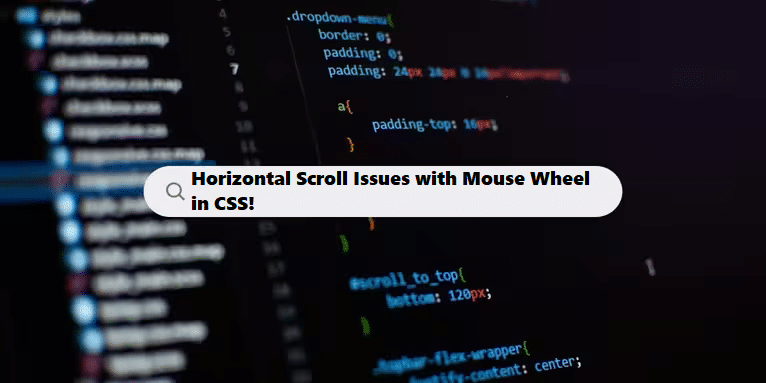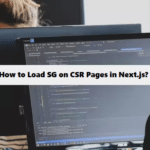If you’re having trouble with horizontal scrolling using the mouse wheel in CSS, here are several approaches to troubleshoot and enable this functionality:
1. Ensure Proper CSS Overflow Property
Make sure the container has the right overflow properties set. For horizontal scrolling, you need to set overflow-x to auto or scroll.
#css
.container {
width: 100%; /* or a specific width */
overflow-x: auto; /* Enables horizontal scrolling */
white-space: nowrap; /* Prevents wrapping of child elements */
}2. Use CSS to Create Scrollable Content
If you want content to overflow and allow scrolling, ensure your content is wider than the container:
#html
<div class="container">
<div class="content">Item 1</div>
<div class="content">Item 2</div>
<div class="content">Item 3</div>
<div class="content">Item 4</div>
</div>3. Enable Horizontal Scrolling with Mouse Wheel
To enable horizontal scrolling with the mouse wheel, you can use JavaScript to capture the scroll event and apply it to the horizontal scroll:
#javascrpt
const container = document.querySelector('.container');
container.addEventListener('wheel', (event) => {
if (event.deltaY !== 0) {
container.scrollLeft += event.deltaY; // Adjusts scroll position
event.preventDefault(); // Prevents default vertical scrolling
}
});4. Check for CSS Framework Interference
If you are using a CSS framework (like Bootstrap, Tailwind, etc.), check if any styles are overriding your overflow settings. Use your browser’s developer tools (F12) to inspect the elements and see the computed styles.
5. Test in Different Browsers
Sometimes browser-specific behavior can affect scrolling. Test your implementation in different browsers (Chrome, Firefox, Safari) to ensure consistent behavior.
6. Touch Device Consideration
If you’re developing for touch devices, ensure you provide a way to swipe horizontally, as mouse wheel events do not apply to touch gestures.
Example
Here’s a full example combining the above techniques:
#html #css #javascrpt
<!DOCTYPE html>
<html lang="en">
<head>
<meta charset="UTF-8">
<meta name="viewport" content="width=device-width, initial-scale=1.0">
<style>
.container {
width: 300px;
overflow-x: auto;
white-space: nowrap;
border: 1px solid #ccc;
}
.content {
display: inline-block;
width: 200px;
height: 100px;
background-color: #007BFF;
color: white;
text-align: center;
line-height: 100px;
margin-right: 10px;
}
</style>
</head>
<body>
<div class="container">
<div class="content">Item 1</div>
<div class="content">Item 2</div>
<div class="content">Item 3</div>
<div class="content">Item 4</div>
</div>
<script>
const container = document.querySelector('.container');
container.addEventListener('wheel', (event) => {
if (event.deltaY !== 0) {
container.scrollLeft += event.deltaY;
event.preventDefault();
}
});
</script>
</body>
</html>Note:
By following these steps, you should be able to enable horizontal scrolling with the mouse wheel effectively. If you have further questions or specific issues, feel free to ask!
Common Challenges in Managing Code Complexity Coding Filters!
Managing code complexity is a frequent challenge for developers. As applications grow, maintaining clean, readable, and efficient code becomes increasingly difficult. Using coding filters can help by isolating specific logic or data, reducing clutter, and improving overall manageability, making it easier to tackle complexity.