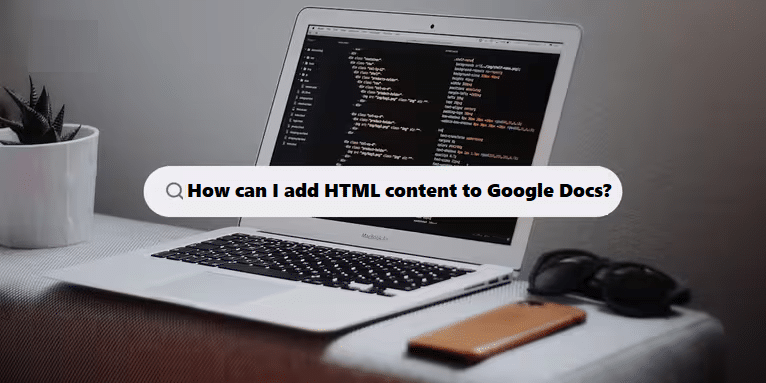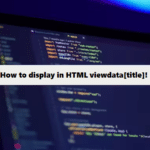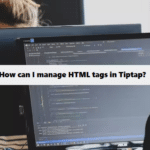To add HTML content to Google Docs, you can’t directly insert HTML code, but you can use a few workarounds to achieve similar results:
Method 1: Use an Add-on
- Install an Add-on:
- Go to Extensions > Add-ons > Get add-ons.
- Search for an add-on like HTML Importer or Code Blocks.
- Import HTML:
- Follow the instructions provided by the add-on to import your HTML content.
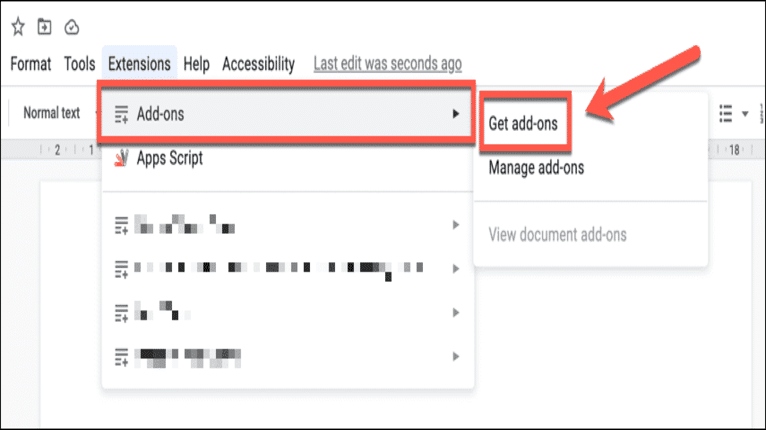
Method 2: Convert HTML to Text
- Copy HTML Content: Copy the HTML content you want to include.
- Use an HTML Converter:
- Use an online HTML to text converter to get a plain text version or formatted text.
- Copy the converted text.
- Paste into Google Docs: Paste the converted text into your Google Docs document.
Method 3: Embed as a Link
- Publish HTML Content: If you have a webpage with your HTML content, publish it online.
- Insert Link:
- In Google Docs, highlight the text you want to link.
- Go to Insert > Link, and paste the URL of your HTML page.
Method 4: Use Google Apps Script
- Open Google Docs: Go to your document.
- Open Script Editor:
- Click on Extensions > Apps Script.
- Write Script: Use a script to manipulate content, although this requires coding knowledge.
Notes:
- Google Docs does not support direct HTML editing or display, so these methods provide alternatives.
- If formatting is crucial, consider using a web-based platform that supports HTML.
Why choose remote agencies when you can collaborate face-to-face? Find highly-rated website designers close to you with expertise in responsive design, user-friendly UX, and conversion-driven development – all attuned to your local market requirements.
Related Links!
- How can I display viewdata[title] in an HTML document?
- How can I embed HTML code in Canva?
- How to add a video background to a widget using CSS?
- How do I add an animated GIF to HTML?
- Why the “marquee” Element is Named That Way?
Improving Data Management with Coding Filters!
For developers dealing with large datasets, coding filters provide an effective way to manage data more efficiently. By applying filters to sort, validate, or transform data, developers can ensure that only the necessary data is processed, making applications faster and easier to maintain.