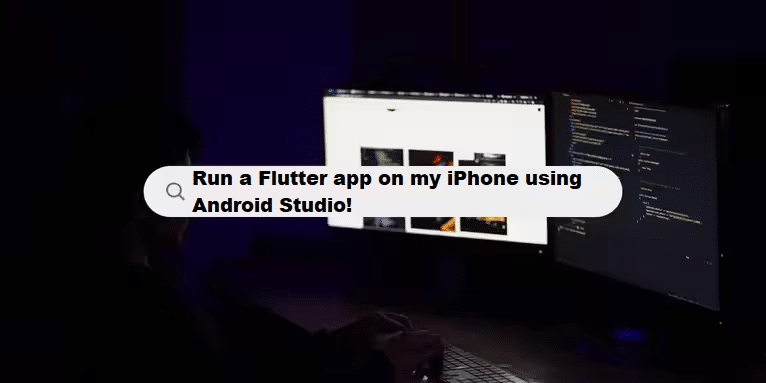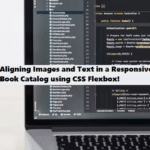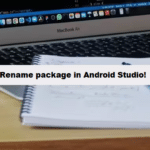Running a Flutter Dart application on your iPhone using Android Studio requires some setup since Android Studio, by default, works well for Android devices. To test, build, and run Flutter apps on an iPhone, you need to follow these steps:
Prerequisites:
- macOS: You need a Mac to run iOS applications.
- Xcode: Install Xcode as it is required for building and running Flutter apps on iOS devices.
- Download it from the Mac App Store or Apple Developer website.
- Flutter SDK: Ensure that Flutter is installed and properly set up.
- iOS device: You will need a physical iPhone or the iOS Simulator (provided by Xcode) for testing.
Steps to Test, Build, and Run Flutter Apps on iPhone using Android Studio:
1. Install Xcode and Set Up iOS Development
- After installing Xcode, you need to agree to the terms and install any necessary command-line tools. Open a terminal and run:
#bash
sudo xcode-select --switch /Applications/Xcode.app/Contents/Developer
sudo xcodebuild -runFirstLaunchEnable Developer Mode on your Mac (required for debugging iOS apps):
#bash
sudo DevToolsSecurity -enable2. Connect Your iPhone or Use the iOS Simulator
- If you want to test on a real iPhone, connect it via USB to your Mac and ensure that it is recognized.
- Alternatively, you can use the iOS Simulator provided by Xcode.
3. Configure Android Studio for iOS Development
- Open Android Studio and ensure that the Flutter and Dart plugins are installed.
- If not, go to
Preferences > Pluginsand search for Flutter. Install both Flutter and Dart plugins, then restart Android Studio.
4. Select the iOS Device
- In Android Studio, open your Flutter project.
- At the top of the window, in the device selection menu, you should see either your connected iPhone or an iOS simulator.
- If your iOS device doesn’t appear, run the following command in the terminal to check if the device is recognized:
#bash
flutter devices- If the device is listed, but it’s still not appearing in Android Studio, try restarting Android Studio.
5. Run the Flutter Application on iOS
- With the iPhone or iOS simulator selected, click the Run button in Android Studio or run the following command in your terminal:
#bash
flutter run- Flutter will build and run the application on the selected iOS device.
6. Fix iOS-Specific Build Issues
- Since iOS builds sometimes require specific configurations, open your Flutter project’s
iosfolder in Xcode:- Run:
#bash
open ios/Runner.xcworkspace- In Xcode, ensure that your Signing & Capabilities settings are configured correctly. You may need an Apple Developer account to deploy to a physical device.
7. Build iOS Application
- To build an iOS release version of your Flutter app:
#bash
flutter build ios --release- You can then deploy it to the App Store or distribute it for testing using TestFlight.
Troubleshooting:
- iPhone not detected: Ensure you have trusted the Mac on your iPhone and authorized the device for development.
- Simulator issue: Ensure the iOS Simulator is running, and try restarting Android Studio if it doesn’t show up as a target device.
Common Challenges in Managing Code Complexity Coding Filters!
Managing code complexity is a frequent challenge for developers. As applications grow, maintaining clean, readable, and efficient code becomes increasingly difficult. Using coding filters can help by isolating specific logic or data, reducing clutter, and improving overall manageability, making it easier to tackle complexity.