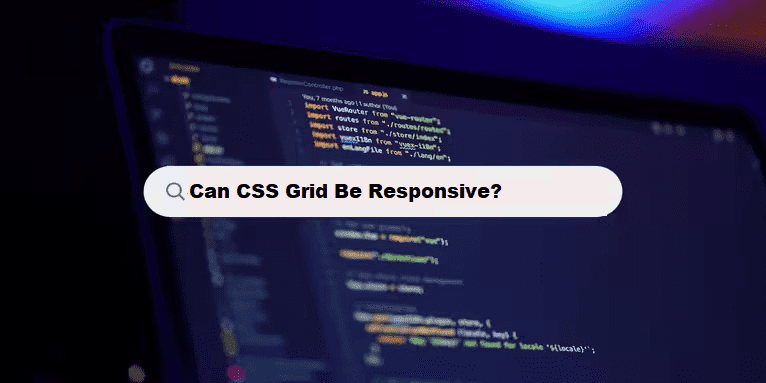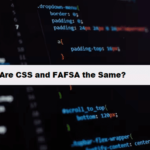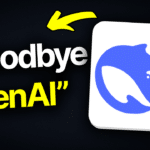CSS Grid is a layout system that empowers developers to create complex web layouts with ease. Flexibility and responsiveness are some of the best features of CSS Grid. Responsive web design has become a necessity for modern websites, and CSS Grid is an excellent tool for creating layouts that respond perfectly to varying screen sizes and devices.
In this article, we will discover how to apply CSS Grid for responsive design, including examples, tips, and best practices.
1. What is CSS Grid?
Let’s start with a quick refresher on what CSS Grid is and how it works before moving on to its application in responsive layouts.
CSS Grid is essentially a two-dimensional layout system and is used in creating web design grid-based layouts on rows and columns, making this easier to handle and distribute alignment of content using CSS Grid with complex layouts devoid of float based layouts or using positioning.
Key Feature of CSS Grid
- Rows and Columns: dividing the layout, into rows as well as column.
- Explicit and Implicit Grids: Specify the placement of grid items inside the grid
- Flexible Sizing: Control the size of rows and columns with flexible units such as fr (fractional units)
- Alignments: Horizontal and vertical alignment of items inside the grid
2. Making CSS Grid Responsive
CSS Grid is natively responsive when it is implemented properly. You can declare different layouts that depend on the size of your viewport so your website will appear great on a desktop, on a tablet, and even on a smartphone. This is mostly done by using a combination of media queries and properties of grid.
Important Techniques of Making CSS Grid Responsive
- Applying Media Queries: Changing the grid layout on different screen sizes.
- Flexibility with fr Units: Fractional units (fr) ensure that your grid columns and rows take the available space.
- Grid Template: Defines which elements will have their positioning altered at each different breakpoint.
3. Responsive CSS Grid Layout Example
Let’s take a simple example of a responsive CSS Grid layout. This layout will display three columns on larger screens and stack into a single column on smaller screens (mobile devices).
HTML Structure:
#html
<div class="grid-container">
<div class="grid-item">Item 1</div>
<div class="grid-item">Item 2</div>
<div class="grid-item">Item 3</div>
<div class="grid-item">Item 4</div>
<div class="grid-item">Item 5</div>
<div class="grid-item">Item 6</div>
</div>
CSS for Responsive Grid:
#css
/* Default grid layout for large screens */
.grid-container {
display: grid;
grid-template-columns: repeat(3, 1fr); /* 3 equal columns */
gap: 20px;
}
.grid-item {
background-color: #ddd;
padding: 20px;
text-align: center;
}
/* Mobile-first: Stacking layout for smaller screens */
@media (max-width: 768px) {
.grid-container {
grid-template-columns: 1fr; /* Single column on mobile */
}
}
/* Tablet layout (optional) */
@media (max-width: 1024px) {
.grid-container {
grid-template-columns: repeat(2, 1fr); /* 2 columns for tablets */
}
}
Explanation:
- Default Layout: On large screens, the grid displays three columns (grid-template-columns: repeat(3, 1fr)).
- Mobile Layout: When the screen width is 768px or less (using the media query), the grid switches to a single column (grid-template-columns: 1fr).
- Tablet Layout: For tablets (screen width between 768px and 1024px), the grid displays two columns.
4. Using Grid Template Areas for Responsiveness
With CSS Grid, you can employ grid-template-areas to be in control over how elements are assigned to the cells of the grid. You might define different grid layout at different breakpoints, which you can use easier to manage position of elements when it comes across different screen sizes.
Example Grid Template Areas:
#css
.grid-container {
display: grid;
grid-template-columns: repeat(3, 1fr);
grid-template-areas:
"header header header"
"sidebar main main"
"footer footer footer";
}
@media (max-width: 768px) {
.grid-container {
grid-template-columns: 1fr;
grid-template-areas:
"header"
"main"
"sidebar"
"footer";
}
}
Explanation:
- Desktop Layout: On bigger screens, the layout has a header that spans all columns, a sidebar to the right of the main content, and a footer that spans all columns.
- Mobile Layout: On smaller screens, the grid layout changes, stacking elements one by one — header, main content, sidebar, and footer.
This method offers a high degree of flexibility and makes it easy to control the visual order of items on different screen sizes.
5. Best Practices for Responsive CSS Grid
Make sure your CSS Grid layout is responsive by following these best practices.
- Use relative units: Use relative units like fr, %, and em instead of fixed units like px for a flexible design.
- Mobile First: Design for mobile first and use media queries to progressively enhance the layout for larger screens.
- Control Grid Spacing: Use the gap property to manage the spacing between grid items, which can also be responsive using media queries.
- Avoid Fixed Widths: Avoid using fixed widths for grid items. Instead, allow items to grow and shrink based on the available space.
- Test on Real Devices: Always test your grid layout on multiple devices to ensure it looks good on all screen sizes.
6. Conclusion:
Excellent responsiveness is achieved when using CSS Grid to create layout designs. For flexible grid properties as well as responsive layouts, there are media queries. You’ll be able to create dynamic web designs that optimize user experience whether on desktop or tablet or on a smartphone while using features like fractional units and grid-template-areas.
Responsive web design is essential in today’s mobile-first world, and CSS Grid is a key tool in making your websites look great on any device. Start experimenting with CSS Grid to create flexible, responsive layouts that meet the needs of modern users!