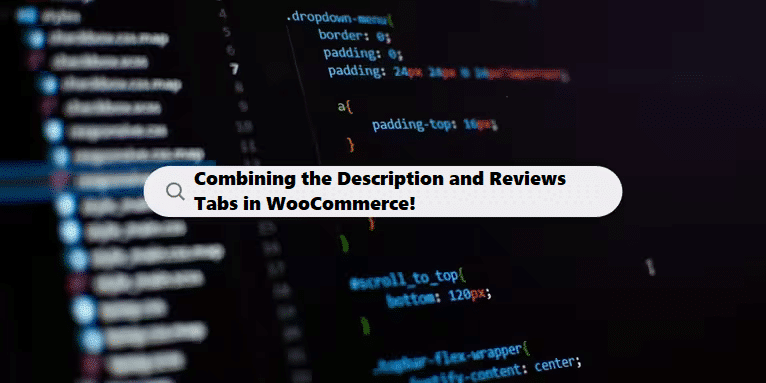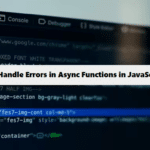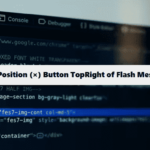In the world of e-commerce, creating an engaging and user-friendly product page is crucial for converting visitors into customers. WooCommerce, the popular e-commerce plugin for the WordPress, allows you to customize your product pages extensively.
One common addition that many store owners consider is merging the product description and reviews tabs into a single section. This can streamline the user experience and make it easier for potential buyers to access vital information. Here’s how you can do it.
Why Merge Description and Reviews?
- Improved User Experience: Combining these tabs can provide a more seamless browsing experience. Customers can read the product details alongside the reviews without having to navigate between tabs.
- Increased Engagement: A single, consolidated area can keep customers on the page longer, increasing the likelihood of a purchase.
- Reduced Clutter: Fewer tabs can lead to a cleaner, more organized product page, which can enhance visual appeal.
How to Merge Description and Reviews in WooCommerce
Step 1: Backup Your Site
Before making any changes, it’s essential to back up your WordPress site. This ensures that you can revert back if something goes wrong.
Step 2: Access Your Theme’s Functions.php File
- Log in to your WordPress dashboard.
- Navigate to Appearance > Theme Editor.
- Select the functions.php file from the list on the right side.
Step 3: Add Custom Code
To merge the description and reviews tabs, you’ll need to add some custom code. Insert the following snippet at the end of the functions.php file:
#funtion.php #woocommerce #php
add_filter( 'woocommerce_product_tabs', 'exetera_custom_product_tabs', 98 );
function exetera_custom_product_tabs( $tabs ) {
// Define a custom callback for the merged content
$tabs['description']['callback'] = function() {
global $post, $product;
// Display Additional Information
echo '<h2>Informații</h2>';
wc_get_template( 'single-product/tabs/additional-information.php' );
echo '<hr/>';
// Display Product Description
echo '<h2>Descriere</h2>';
the_content();
echo '<hr/>';
// Display Reviews
echo '<h2>Reviews</h2>';
comments_template(); // Load the reviews
};
// Remove the 'reviews' and 'additional_information' tabs from WooCommerce
unset( $tabs['reviews'] );
unset( $tabs['additional_information'] );
// Ensure the description tab is still present
if ( isset( $tabs['description'] ) ) {
$tabs['description']['title'] = __('Description & Reviews', 'woocommerce');
}
return $tabs;
}CSS to Hide Tab Navigation
Your CSS for hiding the tab navigation is correct:
#css #wordpress
.woocommerce-tabs ul.tabs {
display: none;
}How it works
- Callback Function: You correctly assigned a callback function to the description tab. Ensure that the function renders the desired content.
- Tab Titles: I added a line to modify the title of the description tab to “Description & Reviews” for better clarity.
- Additional Information: If you are using the
additional_informationtab content, make sure that the template path is correct and that this section is relevant to your product pages. - Testing: After implementing this code, make sure to test the functionality on various products to ensure that all elements (description, additional information, and reviews) are displayed correctly.
Note
After implementing the changes, clear any caching plugins you might be using and check your site on different devices to ensure the layout looks good. If you encounter any issues or if specific elements aren’t displaying as expected, you may need to adjust the templates or CSS further. Happy coding!
Learn the basics of web design and website development with our in-depth guides. Ideal for beginners and experts, discover tips, tools, and local specialists to take your online platform to the next level.
Related Links!
- Remove Default Chrome Styles for Select Inputs and Apply Custom Styles!
- Creating a Responsive Five-Column Layout with Updated Bootstrap!
- How to Save Dark Mode Preference in Local Storage!
- z-index Not Functioning During Div Animation!
- TranslateY fails with eyelid keyframes, but scaleY works!
Improving Data Management with Coding Filters!
For developers dealing with large datasets, coding filters provide an effective way to manage data more efficiently. By applying filters to sort, validate, or transform data, developers can ensure that only the necessary data is processed, making applications faster and easier to maintain.