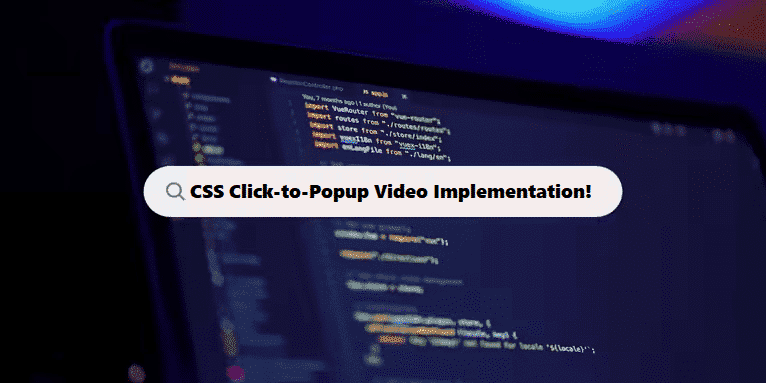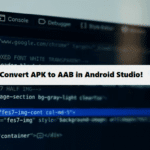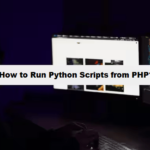To create a CSS solution where clicking on a link opens a video in a popup, you can use a combination of HTML, CSS, and a little bit of JavaScript (to control the popup behavior). CSS alone can’t create popups or control JavaScript events, but CSS can help style the popup and make the interaction smooth.
Basic Steps:
- HTML: Create the structure for the link and the video popup.
- CSS: Style the popup and make it hidden initially.
- JavaScript: Use JavaScript to trigger the popup when the link is clicked.
Click a Link to Open a Video in a Popup
1. HTML Structure
You need a link (to trigger the popup) and a hidden popup container that contains the video.
#html5 #structure
<!DOCTYPE html>
<html lang="en">
<head>
<meta charset="UTF-8">
<meta name="viewport" content="width=device-width, initial-scale=1.0">
<title>Video Popup Example</title>
<link rel="stylesheet" href="styles.css">
</head>
<body>
<h1>Click the link to watch the video</h1>
<!-- Link to open the popup -->
<a href="#" id="openPopup">Watch Video</a>
<!-- Popup container -->
<div id="popup" class="popup">
<div class="popup-content">
<span id="closePopup" class="close">×</span>
<iframe id="video" width="560" height="315" src="" frameborder="0" allowfullscreen></iframe>
</div>
</div>
<script src="script.js"></script>
</body>
</html>
2. CSS for Styling and Positioning
Style the popup to make it look like a modal. It will be hidden initially and shown when triggered.
#css3
/* styles.css */
/* Basic styling */
body {
font-family: Arial, sans-serif;
text-align: center;
}
a {
font-size: 18px;
text-decoration: none;
color: #0066cc;
cursor: pointer;
}
a:hover {
color: #004a99;
}
/* Popup styles */
.popup {
display: none; /* Hidden by default */
position: fixed;
top: 0;
left: 0;
width: 100%;
height: 100%;
background-color: rgba(0, 0, 0, 0.7); /* Overlay */
justify-content: center;
align-items: center;
z-index: 1000;
}
/* Popup content styles */
.popup-content {
background-color: #fff;
padding: 20px;
border-radius: 5px;
position: relative;
}
/* Close button */
.close {
position: absolute;
top: 10px;
right: 10px;
font-size: 30px;
cursor: pointer;
}
iframe {
max-width: 100%;
max-height: 80vh; /* Make sure the video fits in the screen */
}
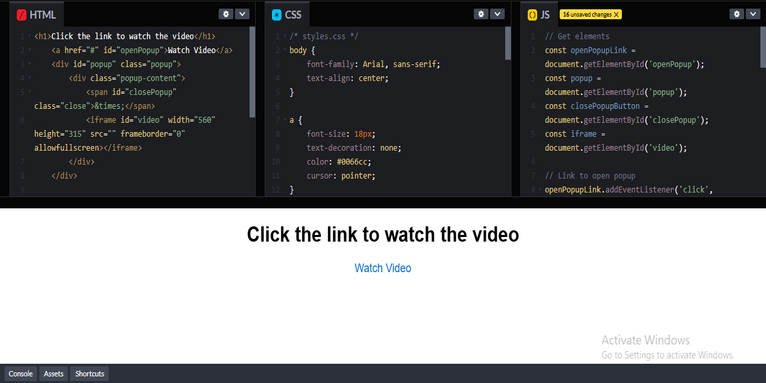
3. JavaScript for Handling the Popup
You’ll need JavaScript to show the popup when the link is clicked and hide it when the close button (×) is clicked.
#javascript
// script.js
// Get elements
const openPopupLink = document.getElementById('openPopup');
const popup = document.getElementById('popup');
const closePopupButton = document.getElementById('closePopup');
const iframe = document.getElementById('video');
// Link to open popup
openPopupLink.addEventListener('click', function(event) {
event.preventDefault(); // Prevent the default action of the link
popup.style.display = 'flex'; // Show the popup
iframe.src = 'https://www.youtube.com/embed/dQw4w9WgXcQ'; // Set the video URL (change this to your video URL)
});
// Close the popup
closePopupButton.addEventListener('click', function() {
popup.style.display = 'none'; // Hide the popup
iframe.src = ''; // Stop the video when closing the popup
});
// Close the popup when clicking outside of the popup content
window.addEventListener('click', function(event) {
if (event.target === popup) {
popup.style.display = 'none'; // Hide the popup
iframe.src = ''; // Stop the video when closing the popup
}
});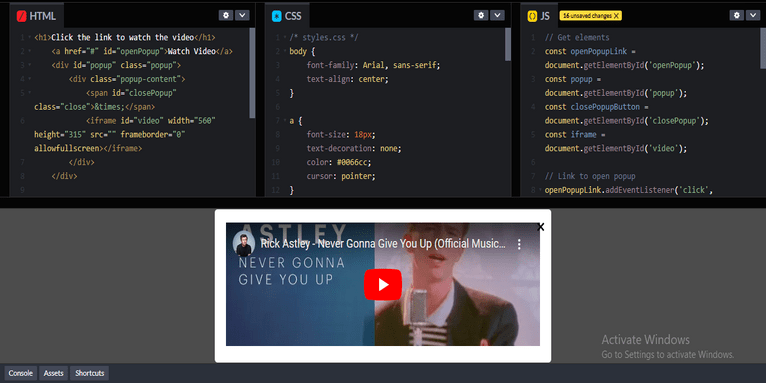
Review:
- HTML:
- The
atag is used to trigger the popup. - The
popupdiv is the modal that contains the video. It starts hidden usingdisplay: none;. - The
iframeis used to display the video. You can embed any video (like YouTube or Vimeo) by setting thesrcattribute of the iframe.
- The
- CSS:
- The
popupclass makes the popup cover the entire screen with a semi-transparent background. - The
popup-contentcontains the actual content of the popup (the video and the close button). - The close button (
×) is styled to appear in the top-right corner of the popup.
- The
- JavaScript:
- The event listener on the link (
openPopup) shows the popup and sets the videosrcwhen the link is clicked. - The event listener on the close button (
closePopup) hides the popup and clears the video when the button is clicked. - An additional event listener checks if the user clicks outside the popup content area to close the popup as well.
- The event listener on the link (
Output:
When you click on the “Watch Video” link, the popup will appear with the embedded video. The video will start playing, and when you click the close button (×) or anywhere outside the popup, it will close and stop the video.
Custom you may do:
- You can replace the YouTube video URL in the
iframe.srcwith any other video URL (e.g., Vimeo, HTML5 video). - You can change the popup appearance in the CSS to fit your design, like adding animations or transitions.
This approach works well for small, lightweight popups, and is fully customizable with your own HTML, CSS, and JavaScript.
Discover how to design and construct websites that really stand out. Whether you’re a newbie or a pro, our web design, site development, and redesign tutorials will assist you in developing friendly and good-looking online websites.
Related Links!
- How to Create Angled Column Headers in HTML?
- 3D Water Cup with CSS!
- CTA Bot Box with Alert in HTML!
- Displaying an Alternate Image if the Original is Not Found!
- Combining the Description and Reviews Tabs in WooCommerce!
Developers Simplify Complex Code at Coding Filters!
Developers often struggle with overly complex code that is hard to maintain and debug. By applying coding filters, developers can break down complex tasks into smaller, more manageable pieces, resulting in simpler, cleaner code. Filters help to target specific data or processes, enhancing both performance and readability.