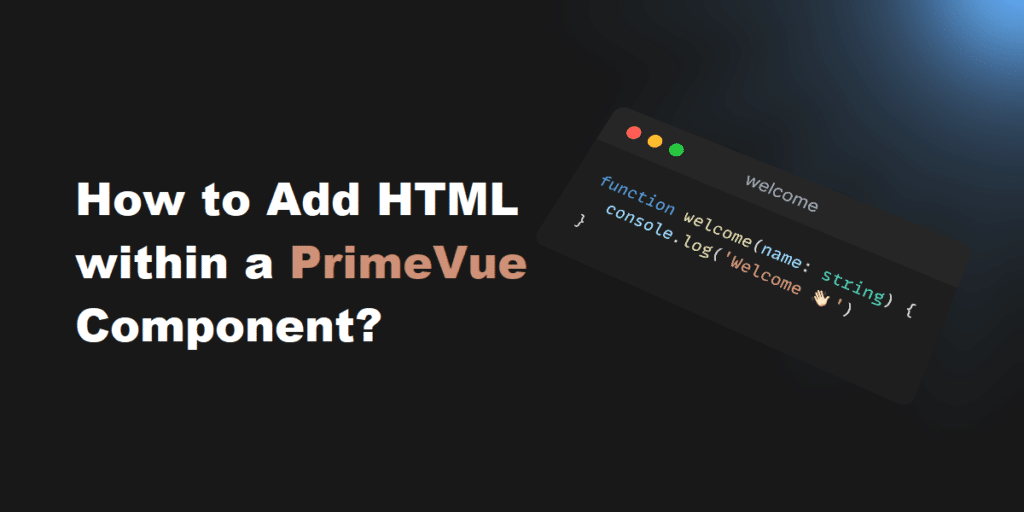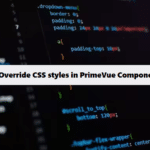To add HTML within a PrimeVue component, you can make use of slots or simply embed HTML directly inside the component tags where appropriate. Here’s an example using the Card component in PrimeVue: link to see
<template>
<div>
<Card>
<template #header>
<h2>Welcome to Coding Filters</h2>
</template>
<template #content>
<p>This is an example of adding HTML within a PrimeVue component.</p>
<p>PrimeVue provides rich components to build your application.</p>
<ul>
<li>Customizable</li>
<li>Responsive</li>
<li>Highly Performant</li>
</ul>
</template>
<template #footer>
<a href="https://codingfilters.com" class="btn">Visit Coding Filters</a>
</template>
</Card>
</div>
</template>
<script>
import { Card } from 'primevue/card';
export default {
components: {
Card
}
};
</script>In this example, the Card component from PrimeVue is used, and HTML is added within the card using the header, content, and footer slots. You can replace Card with any other PrimeVue component and similarly embed HTML inside.
Developers Can Simplify Complex Code with Coding Filters!
Developers often struggle with complex code that’s hard to debug or maintain. By leveraging coding filters, they can break down intricate processes into simpler, more manageable components. Filters allow developers to focus on specific tasks or data, improving code readability and performance. Thanks for supporting us!