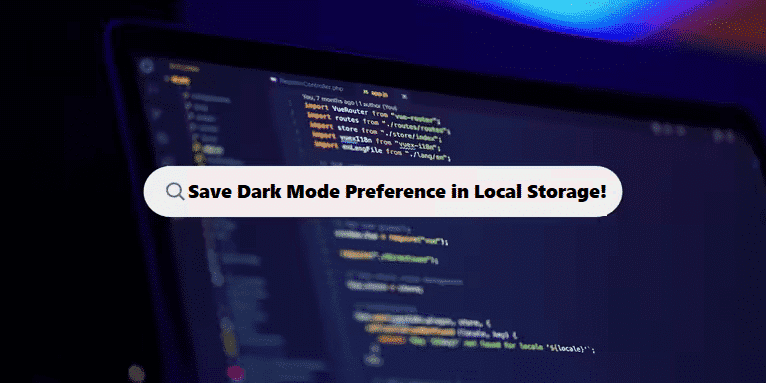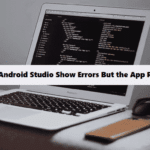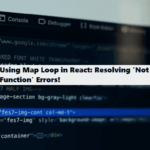To save a dark mode preference in local storage using HTML, CSS, and JavaScript, you can follow these steps:
DOCTYPE Declaration: Specifies that this is an HTML5 document.Head Section:
- Contains metadata, character set, viewport settings for responsiveness, and a link to the CSS file for styling.
- Sets the title of the page.
Body Section:
- Includes a heading (
<h1>) and a button (<button>) to toggle dark mode. - Links to the JavaScript file for functionality.
1. HTML Structure
#html<html lang="en">
<head>
<meta charset="UTF-8">
<meta name="viewport" content="width=device-width, initial-scale=1.0">
<link rel="stylesheet" href="styles.css">
<title>Dark Mode Example</title>
</head>
<body>
<h1>Dark Mode Toggle</h1>
<button id="toggle-button">Toggle Dark Mode</button>
<script src="script.js"></script>
</body>
</html>
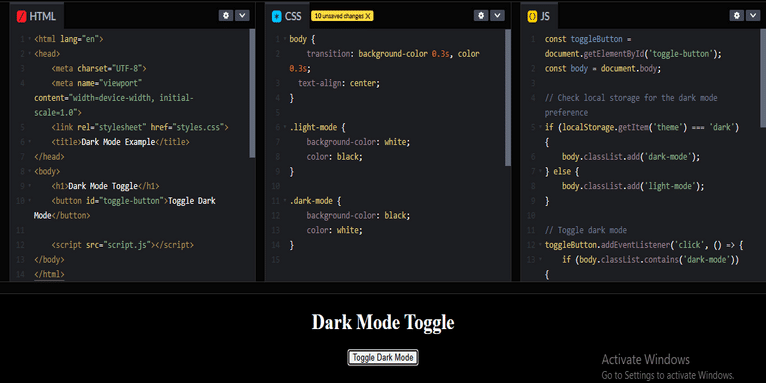
2. CSS Style
#css
body {
transition: background-color 0.3s, color 0.3s;
text-align: center;
}
.light-mode {
background-color: white;
color: black;
}
.dark-mode {
background-color: black;
color: white;
}
- Transition Effect:
- The
transitionproperty on thebodyelement provides a smooth change between background and text colors over 0.3 seconds.
- The
- Light Mode Styles:
light-modeclass sets a white background and black text.
- Dark Mode Styles:
dark-modeclass sets a black background and white text.
3. JavaScript Logic
#javascript
const toggleButton = document.getElementById('toggle-button');
const body = document.body;
// Check local storage for the dark mode preference
if (localStorage.getItem('theme') === 'dark') {
body.classList.add('dark-mode');
} else {
body.classList.add('light-mode');
}
// Toggle dark mode
toggleButton.addEventListener('click', () => {
if (body.classList.contains('dark-mode')) {
body.classList.remove('dark-mode');
body.classList.add('light-mode');
localStorage.setItem('theme', 'light'); // Save preference
} else {
body.classList.remove('light-mode');
body.classList.add('dark-mode');
localStorage.setItem('theme', 'dark'); // Save preference
}
});
a. Variable Declarations
toggleButton:- Selects the button element by its ID (
toggle-button).
- Selects the button element by its ID (
body:- References the body of the document for easy class manipulation.
b. Check Local Storage
localStorage.getItem('theme'):- On page load, it checks if there’s a saved theme preference in local storage.
- If the stored theme is ‘dark’, it applies the
dark-modeclass; otherwise, it defaults tolight-mode.
c. Event Listener for Toggling
toggleButton.addEventListener('click', ...):- Listens for clicks on the toggle button.
- Inside the callback function, it checks if the body currently has the
dark-modeclass.
- Toggling Classes:
- If the
dark-modeclass is present:- It removes
dark-modeand addslight-mode. - Updates local storage to save the light mode preference.
- It removes
- If
light-modeis present:- It removes
light-modeand addsdark-mode. - Updates local storage to save the dark mode preference.
- It removes
- If the
How It Works
- HTML: The structure includes a button to toggle dark mode.
- CSS: Defines styles for light and dark modes, with smooth transitions.
- JavaScript:
- Checks
localStoragefor a saved theme preference on page load and applies the corresponding class to the body. - Adds an event listener to the toggle button, which switches between light and dark modes and updates
localStorageaccordingly.
- Checks
Testing
- Open your HTML file in a web browser.
- Click the “Toggle Dark Mode” button to switch modes. The preference will be saved, so when you refresh the page, it will remember your choice.
This setup provides a simple way to implement dark mode with local storage in a web application!
Need professional assistance with your online presence? Our full-service web design and website development services blend beautiful design with seamless functionality. Need a full redesign or starting from scratch? We match you with best local professionals to turn your dream into reality.
Related Links!
- z-index Not Functioning During Div Animation!
- TranslateY fails with eyelid keyframes, but scaleY works!
- Overlapping Issues with Fixed Elements in Sections!
- Animation of rotateY-180 is not displayed!
- Aligning Gradient Heading and Button on Same Line!
Developers Simplify Complex Code at Coding Filters!
Developers often struggle with overly complex code that is hard to maintain and debug. By applying coding filters, developers can break down complex tasks into smaller, more manageable pieces, resulting in simpler, cleaner code. Filters help to target specific data or processes, enhancing both performance and readability.