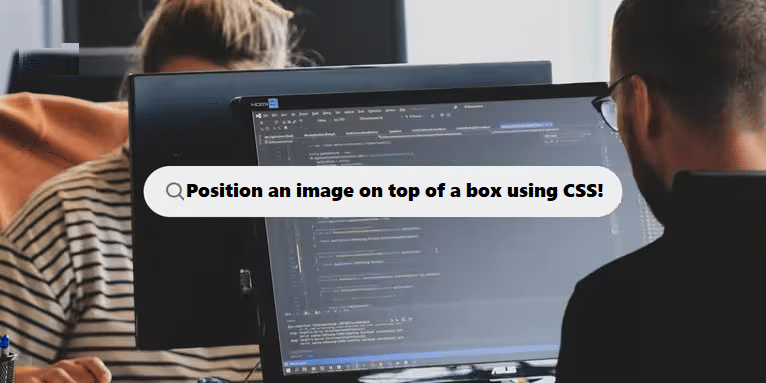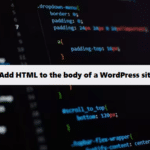To position an image on top of a box using CSS, you can use the following approach:
HTML Structure
#html #css
<div class="box">
<img src="your-image-url.jpg" alt="Image" class="box-image">
<p>Your content goes here.</p>
</div>CSS Styles
#css
.box {
position: relative; /* Allows positioning of the image */
width: 300px; /* Set the width of the box */
height: 200px; /* Set the height of the box */
background-color: #f0f0f0; /* Box background color */
border: 1px solid #ccc; /* Box border */
overflow: hidden; /* Prevents overflow of content */
}
.box-image {
position: absolute; /* Position the image absolutely */
top: 0; /* Aligns the image to the top of the box */
left: 50%; /* Centers the image horizontally */
transform: translateX(-50%); /* Adjusts to center the image */
width: 100%; /* Makes the image responsive */
height: auto; /* Maintains the aspect ratio */
}Review:
- Positioning: The
.boxclass is set torelative, allowing the child elements (like the image) to be positioned absolutely within it. - Image Positioning: The
.box-imageclass is set toabsoluteto position it over the box. Adjust thetop,left, andtransformproperties to control the image placement. - Responsiveness: The image width is set to 100% for responsiveness while maintaining its aspect ratio with
height: auto.
Feel free to adjust the dimensions and styles as needed! Let me know if you have any specific requirements or questions.
Improving Data Management with Coding Filters!
For developers dealing with large datasets, coding filters provide an effective way to manage data more efficiently. By applying filters to sort, validate, or transform data, developers can ensure that only the necessary data is processed, making applications faster and easier to maintain.