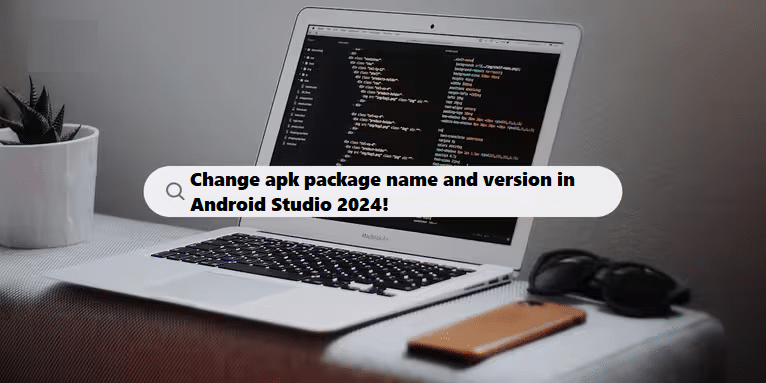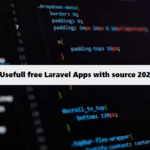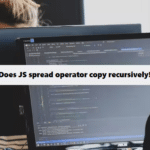To change the package name and version of an Android application in Android Studio using Java, follow these steps:
1. Change the Package Name
- Refactor the Package Name:
- In Android Studio, go to the Project view and expand the
javafolder undersrc/main. - Right-click on the package you want to change (e.g.,
com.example.appname). - Select Refactor > Rename.
- Choose Rename Package and enter the new package name (e.g.,
com.newpackage.appname). - Click Refactor and review the changes in the dialog that appears. Confirm the changes.
- In Android Studio, go to the Project view and expand the
- Update the
AndroidManifest.xml:- Open
AndroidManifest.xml. - Change the
packageattribute in the<manifest>tag to match the new package name.
- Open
- Update Build Files:
- Open
build.gradle (Module: app). - Update the
applicationIdin thedefaultConfigsection to match the new package name.
- Open
2. Change the APK Version
- Update Version Code and Version Name:
- In the same
build.gradle (Module: app)file, locate thedefaultConfigsection. - Update the
versionCodeandversionName:
- In the same
#groovy #java #kotlin
defaultConfig {
...
versionCode 2 // Update this to a new integer
versionName "19.16.39" // Update this to your desired version
}3. Sync the Project
- After making changes, click on the Sync Now link that appears at the top of the file to sync your project with the Gradle files.
4. Rebuild Your Project
- Go to Build > Rebuild Project to ensure everything compiles correctly.
5. Run Your Application
- Once everything is set up, you can run your application on an emulator or a physical device to ensure the changes took effect.
Important Notes
- Testing: Always test your application after changing the package name and version to ensure everything works as expected.
- Dependencies: If you have external libraries or dependencies that reference the old package name, make sure to update them accordingly.
By following these steps, you should be able to successfully change the package name and APK version of your Android app in Android Studio. If you have further questions or need more assistance, feel free to ask!
Using Coding Filters to Streamline Your Development Process!
Incorporating coding filters into your development workflow can streamline processes and reduce redundancy. By filtering out irrelevant data or actions, developers can concentrate on the essential parts of their code, leading to more efficient and less error-prone applications.