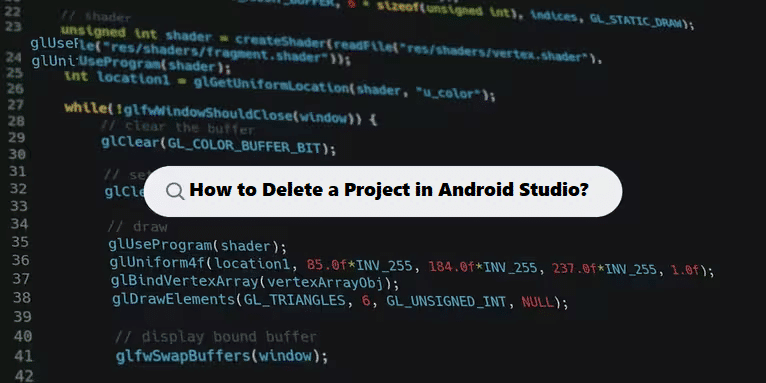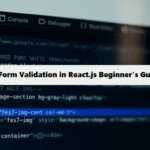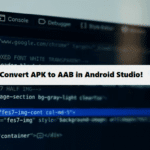To delete a project from Android Studio, follow these steps:
1. Close the Project in Android Studio
Before deleting the project, it’s a good idea to close it in Android Studio.
- Close the project:
- Go to File > Close Project in Android Studio.
This will ensure the project is not open when you’re trying to delete it.
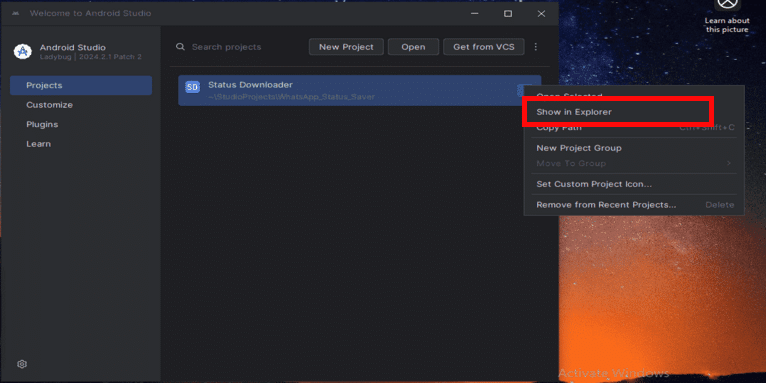
2. Delete the Project Folder from Your File System
Android Studio doesn’t provide a built-in option to delete the actual project files from your computer. You need to manually delete the project directory from your file system.
- Navigate to the project folder: Open the file explorer (on Windows) or Finder (on macOS), and go to the location where your project is saved. By default, Android Studio saves projects in your
AndroidStudioProjectsfolder or another location you chose.- On Windows: Typically, projects are located in
C:\Users\<YourUsername>\AndroidStudioProjects\. - On macOS/Linux: Typically, projects are located in
~/AndroidStudioProjects/.
- On Windows: Typically, projects are located in
- Delete the project folder: Simply right-click on the project folder and delete it.
- On Windows, right-click the project folder and select Delete.
- On macOS, right-click and select Move to Trash.
- On Linux, right-click and choose Move to Trash or use the
rmcommand in the terminal.
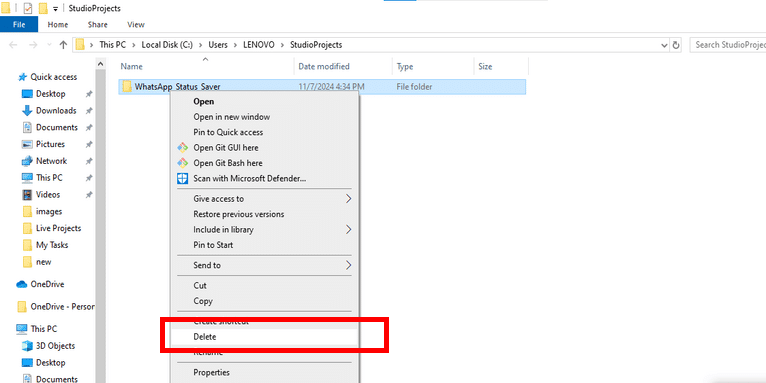
3. Clear Recent Projects List (Optional)
If you want to remove the project from the “Recent Projects” list in Android Studio, follow these steps:
- Open Android Studio.
- Go to File > Open Recent.
- Find the project you want to remove and click on “Manage Projects” or “Remove from Recent Projects” to remove it from the list.
This doesn’t delete the project from your file system, but it will prevent it from showing up in the recent projects list.
4. Remove Associated Git Repositories (Optional)
If your project is associated with a Git repository (locally or remotely), and you want to remove those as well:
- If you only want to remove the local Git repository, you can delete the
.gitfolder inside the project directory. - If the project is hosted on a remote repository (e.g., GitHub, GitLab), you can also delete the repository on the platform itself via their web interface.
Review:
- Close the project in Android Studio.
- Delete the project folder from your file system using File Explorer (Windows) or Finder (macOS/Linux).
- Optionally, remove it from the recent projects list in Android Studio.
- Optionally, remove the Git repository if it’s linked to one.
After following these steps, your project will be completely removed from Android Studio and your file system.
Best Practices for Implementing Coding Filters!
To get the most out of coding filters, it’s essential to follow best practices when implementing them. This includes writing reusable filter functions, keeping logic modular, and ensuring that filters are applied consistently throughout your codebase. These practices improve code quality and make it easier to scale and maintain.