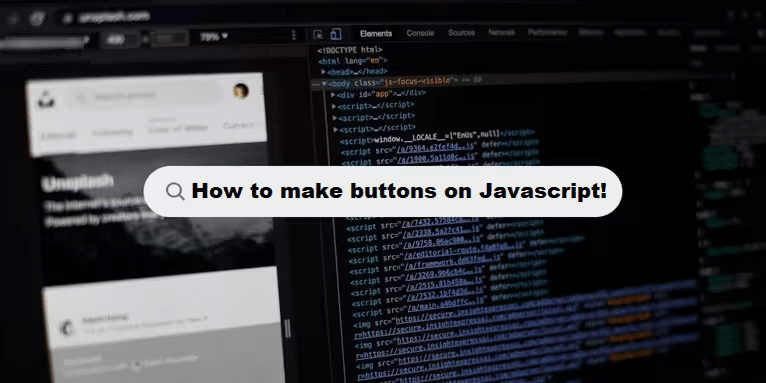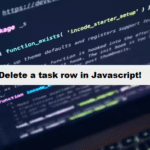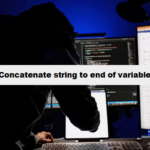Let’s create buttons dynamically in JavaScript using the DOM API.
1. Basic Way to Create a Button Using JavaScript
You can create a button element using document.createElement(), set its attributes like id, class, and text content, and then append it to the desired location in the DOM.
Example:
<!DOCTYPE html>
<html lang="en">
<head>
<meta charset="UTF-8">
<meta name="viewport" content="width=device-width, initial-scale=1.0">
<title>Create Button in JavaScript</title>
</head>
<body>
<div id="buttonContainer">
<!-- Button will be inserted here -->
</div>
<script>
// Create a new button element
const button = document.createElement('button');
// Set button attributes
button.innerHTML = 'Click Me'; // Button text
button.id = 'myButton'; // Set button ID
button.className = 'btn'; // Set button class (optional)
// Add an event listener to handle clicks
button.addEventListener('click', function() {
alert('Button was clicked!');
});
// Append the button to a container (e.g., div)
const container = document.getElementById('buttonContainer');
container.appendChild(button);
</script>
</body>
</html>Explanation:
document.createElement('button'): Creates a new<button>element.button.innerHTML: Sets the text inside the button (e.g., “Click Me”).button.addEventListener('click', ...): Adds an event listener to handle what happens when the button is clicked.container.appendChild(button): Inserts the button into the DOM, specifically inside the div with the idbuttonContainer.
2. Create Multiple Buttons Using JavaScript
You can also create multiple buttons dynamically using a loop.
Example:
<!DOCTYPE html>
<html lang="en">
<head>
<meta charset="UTF-8">
<meta name="viewport" content="width=device-width, initial-scale=1.0">
<title>Create Multiple Buttons in JavaScript</title>
</head>
<body>
<div id="buttonContainer">
<!-- Multiple buttons will be inserted here -->
</div>
<script>
const container = document.getElementById('buttonContainer');
// Loop to create 5 buttons
for (let i = 1; i <= 5; i++) {
const button = document.createElement('button');
button.innerHTML = 'Button ' + i;
button.id = 'button' + i;
// Add event listener to each button
button.addEventListener('click', function() {
alert('Button ' + i + ' was clicked!');
});
// Append each button to the container
container.appendChild(button);
}
</script>
</body>
</html>Explanation:
- The
forloop is used to create 5 buttons. - Each button gets unique text (e.g., “Button 1”, “Button 2”, etc.) and an
idattribute (e.g.,button1,button2, etc.). - Each button also gets its own
clickevent handler that alerts which button was clicked.
3. Style the Buttons
You can also add styling to the buttons by using CSS classes or by directly setting styles in JavaScript.
Example with Inline Styles:
<!DOCTYPE html>
<html lang="en">
<head>
<meta charset="UTF-8">
<meta name="viewport" content="width=device-width, initial-scale=1.0">
<title>Styled Buttons in JavaScript</title>
</head>
<body>
<div id="buttonContainer">
<!-- Styled buttons will be inserted here -->
</div>
<script>
const container = document.getElementById('buttonContainer');
for (let i = 1; i <= 3; i++) {
const button = document.createElement('button');
button.innerHTML = 'Styled Button ' + i;
// Set some inline styles
button.style.padding = '10px 20px';
button.style.margin = '5px';
button.style.backgroundColor = '#4CAF50';
button.style.color = 'white';
button.style.border = 'none';
button.style.borderRadius = '5px';
// Append the styled button to the container
container.appendChild(button);
}
</script>
</body>
</html>Results:
In JavaScript, creating buttons dynamically is straightforward with the DOM API. You can:
- Create buttons using
document.createElement('button'). - Customize buttons by setting attributes, adding event listeners, and using inline styles or CSS.
- Append buttons to the DOM using
appendChild().
Best Practices for Implementing Coding Filters!
To get the most out of coding filters, developers should follow best practices, such as creating reusable filter functions, keeping the logic modular, and ensuring consistent application of filters throughout the codebase. By doing so, developers can maintain clean, scalable code that is easier to modify and extend over time.