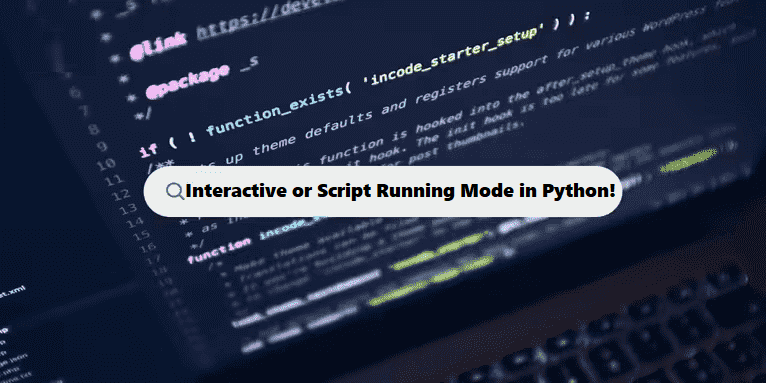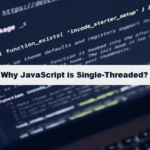When Python is running in interactive mode, it allows you to execute Python code directly, one statement or expression at a time, and immediately see the results. This mode is often used for quick testing, experimentation, or learning.
Here are some characteristics of Python’s interactive mode:
- Command-Line Interface (CLI):
- You interact with Python by typing Python code directly into the terminal or command prompt, and Python executes it immediately.
- This mode is accessed by running the
pythonorpython3command in a terminal or command prompt (depending on your system’s setup).
- REPL (Read-Eval-Print Loop):
- REPL stands for “Read-Eval-Print Loop,” which describes the cycle that happens when you’re interacting with Python in the terminal:
- Read: Python reads the command you type.
- Eval: Python evaluates or runs the command.
- Print: Python prints the result of that command.
- Loop: It then waits for you to enter another command.
- REPL stands for “Read-Eval-Print Loop,” which describes the cycle that happens when you’re interacting with Python in the terminal:
- Instant Feedback:
- As soon as you enter a Python expression, such as
2 + 3, Python evaluates it and shows the result, like5.
- As soon as you enter a Python expression, such as
- Interactive Prompts:
- You’ll typically see a
>>>prompt, indicating that Python is ready for your input. For example:
- You’ll typically see a
#python
>>> 2 + 3
5
>>> print("Hello, world!")
Hello, world!
5. Ideal for Quick Testing:
- It’s useful for testing small snippets of code, exploring libraries, or running quick calculations without needing to create and run a full script.
6. Exiting Interactive Mode:
- You can exit Python’s interactive mode by typing
exit(),quit(), or pressingCtrl + D(on Linux/macOS) orCtrl + Zthen pressingEnter(on Windows).
#python
$ python
>>> 2 + 3
5
>>> print("Hello")
Hello
>>> a = 10
>>> a * 2
20
This is a simple, yet powerful feature of Python for experimentation and quick tasks.
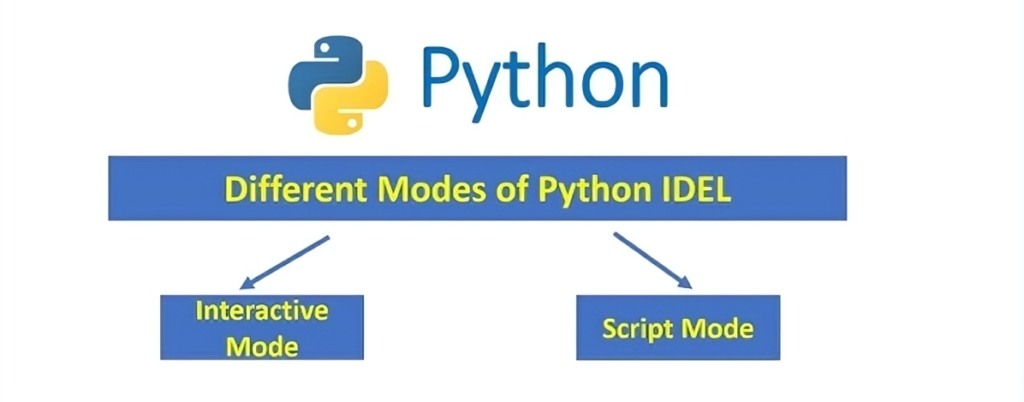
When Python Is Running in Script Mode!
In script mode, Python runs code that is written in a file (typically with a .py extension). This is different from interactive mode, where code is executed line-by-line in a terminal or shell. Here are the key aspects of Python running in script mode:
Key Features of Python Script Mode:
- Execution of Entire Script:
- In script mode, the Python interpreter executes all the code in a
.pyfile from top to bottom, instead of executing code interactively, one line at a time.
- In script mode, the Python interpreter executes all the code in a
- Writing Code in a File:
- You write your Python code in a text file (for example,
script.py), which can contain multiple lines of code, functions, classes, and other Python constructs.
- You write your Python code in a text file (for example,
- Run with Command:
- To run the script, you execute the file through a terminal or command prompt by typing:
#python
python script.py
- No Immediate Feedback:
- Unlike interactive mode, script mode doesn’t give you immediate feedback after each line. The script is run all at once, and you get the output only after the entire script finishes execution.
- Use for Larger Programs:
- Script mode is ideal for running larger, more complex programs, as it allows you to organize and save your code in files, rather than entering it interactively.
- Error Handling:
- If an error occurs, the script will stop executing, and you’ll see an error message indicating what went wrong.
- Persistent Code Execution:
- In script mode, variables and states persist across the whole script, rather than being reset after each line.
Example of a Python Script (script.py):
#python
# script.py
def greet(name):
return f"Hello, {name}!"
name = input("Enter your name: ")
print(greet(name))
To run this script, you’d save the file and run it:
#python
$ python script.py
Enter your name: Alice
Hello, Alice!
Note:
- Script Mode is used for running complete Python programs stored in files.
- It is useful for organizing larger projects.
- It runs the whole script at once and gives output after execution finishes.
Developers Simplify Complex Code at Coding Filters!
Developers often struggle with overly complex code that is hard to maintain and debug. By applying coding filters, developers can break down complex tasks into smaller, more manageable pieces, resulting in simpler, cleaner code. Filters help to target specific data or processes, enhancing both performance and readability.