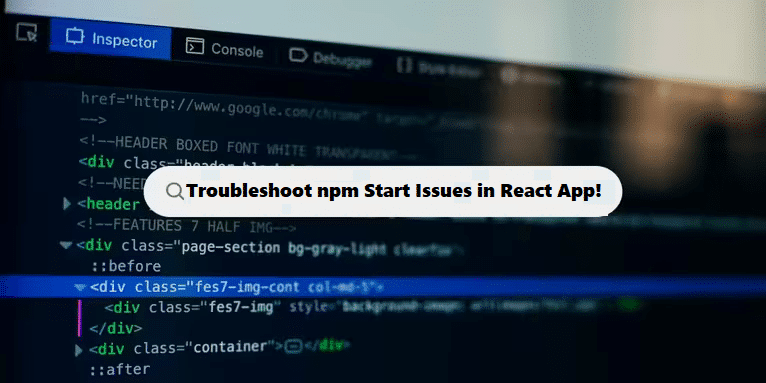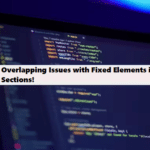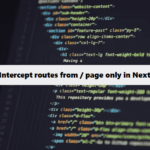It sounds like you’re experiencing issues with starting your React project using npm. Here are some troubleshooting steps you can follow to resolve the issue:
- Check Node and npm Versions: Make sure you are using compatible versions of Node.js and npm. You can check your versions by running:
#bash
node -v
npm -v2. Clear npm Cache: Sometimes, the npm cache can cause issues. Clear it using:
#bash
npm cache clean --force 3. Delete node_modules and package-lock.json: Sometimes dependencies can become corrupted. Try deleting the node_modules folder and package-lock.json file, then reinstalling:
#bash
rm -rf node_modules package-lock.json
npm install 4. Check for Errors: Run npm start again and watch for any error messages in the console. If there are errors, they may provide insight into what’s going wrong.
5. Check for Port Conflicts: Ensure that the port your React app is trying to use (usually 3000) is not being used by another application. You can specify a different port by running:
#bash
PORT=3001 npm start 6. Look for Misconfigurations: Check your package.json for any misconfigurations in the scripts section. The start script should typically look like this:
#bash
"scripts": {
"start": "react-scripts start",
...
}7. Update Dependencies: Outdated or incompatible dependencies can cause issues. You can update them with:
#bash
npm outdated
npm update8. Check for Logs: Sometimes, logs can provide more detail. Look for any log files in your project directory or check the terminal for messages that might help diagnose the issue.
9. Try a Different Terminal: Sometimes the terminal you’re using can cause issues. Try running the command in a different terminal (like Command Prompt, PowerShell, or Terminal on macOS).
10. Create a New Project: As a last resort, you can create a new React project using Create React App to see if it starts correctly. This can help you determine if the issue is with your project setup or your environment:
#bash
npx create-react-app new-project
cd new-project
npm startIf you still encounter issues after trying these steps, please share any error messages or logs that appear when you run npm start, and I’ll help you further!
Understanding How Coding Filters Help Reduce Complexity!
Coding filters offer a powerful way to reduce complexity by providing a mechanism to focus on relevant data or logic while ignoring unnecessary elements. By applying these filters, developers can avoid convoluted conditional statements, reducing code length and enhancing clarity in their applications.